| What makes a good issue description? |
Posting into the Project Tools should look similar to other areas in vBulletin. However, you generally need to concentrate more on the content. The key to posting a good issue is to make your point clearly and try to answer any possible questions before they come up. Remember to:
- Search before posting
- Include what you did, what happened, and what you expected
- Only include one item per issue
Search before posting
Before posting, it is very important to search the Project Tools. If you've found a problem or have an idea, it's quite possible someone else has too.
Include what you did, what happened, and what you expected
It is very important to layout exactly what you did, in a step-by-step manner if necessary. Try to include all the information that you think would be helpful, but don't be overly verbose.
Now try to explain what happened the best you can. If you received an error message, it is always important to include the full, specific message. The people in charge of managing the project will be able to make use of this. If you're having trouble explaining it, pictures can be better than 1000 words. Use the attachment option whenever reasonable.
Finally, try to explain what you expected to happen. This helps everyone understand what you were thinking and will often lead to improvements.
Remember that it is always better to provide too much information than too little. Think about the type of questions that might come up regarding your issue. If you had a problem with something in your web browser, including information on your browser and operating system would most certainly be needed.
Only include one item per issue
This helps organization. If you explain multiple problems in one issue, then it makes it hard to categorize them. Some might be the correct behavior while others are legitimate issues. It gives everyone a better sense of what's going on and helps encourage more people to handle the issues. |
| What does it mean to make something private? When should I do this? |
If you make an issue or a reply private, only a limited selection of people will be able to see it. You should use this when discussing things of a sensitive nature, such as security or information covered by an NDA.
Only mark items private when they really must be private. |
| What are reports? How do I use them? |
Reports allow you to save searches for easy access at a later time. When you are subscribed to a report (either by creating it or subscribing to someone else's), you will have access to that report via the "My Reports" dropdown.
To create your own report, make a search with the criteria that you want and click the "Save this search as a report" link. |
| What is unique about the Project Tools' attachment system? |
The Project Tools attachment system is rather similar to the standard vBulletin attachment system, though the exact file types and sizes that you are allowed to attach will likely differ.
The unique aspect relates to its handling of patch files. A patch file is a specially formatted text document that can instruct a computer on how to make specific changes to another text document without destroying the rest of the content.
In the Project Tools, if you upload a ".patch", ".diff", or ".txt" file in unified diff format, we will automatically display a highlighted version of the patch with the attachment. This allows less technical users to apply your changes, but still allowing you to use a computer program to generate the file.
Remember that only patches in the unified diff format will be highlighted. If you upload any other kind of attachment, it will be processed like any other file. |
| |
|




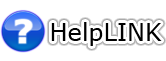
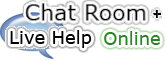




 Safety Zone
Safety Zone Hotlines
Hotlines
 Alternatives
Alternatives Calendar
Calendar
 The Holiday Resource
The Holiday Resource
