Entries that you wish to create now but have them become publicly available at a later time are referred to as Pending Entries. To create a pending entry, create an entry as normal but before submitting the entry, find Publish Status in the Miscellaneous Options on the lower section of the entry creation page. This option defaults to Publish Now.
Change Publish Now to Publish On and then choose the date and time that you wish for the entry to go live. Due to the architecture, pending entries can appear a few minutes later than the time that you specify but they will have a time stamp that matches the date and time that you choose.
Your Pending and Draft entries are only viewable by you until they are published. |




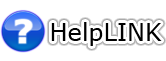
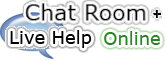




 Safety Zone
Safety Zone Hotlines
Hotlines
 Alternatives
Alternatives Calendar
Calendar
 The Holiday Resource
The Holiday Resource
